- An AI trainer specialist will craft your model for you.
- Training development support and 1:1 workshops.
Welcome to your weekly Personal AI blog! Stay informed with practical tips, feature highlights, and real examples to help you and your team build and manage AI personas more effectively. With Personal AI, you can create an evolving AI workforce trained on proprietary knowledge, streamlining workflows and driving innovation across your business.
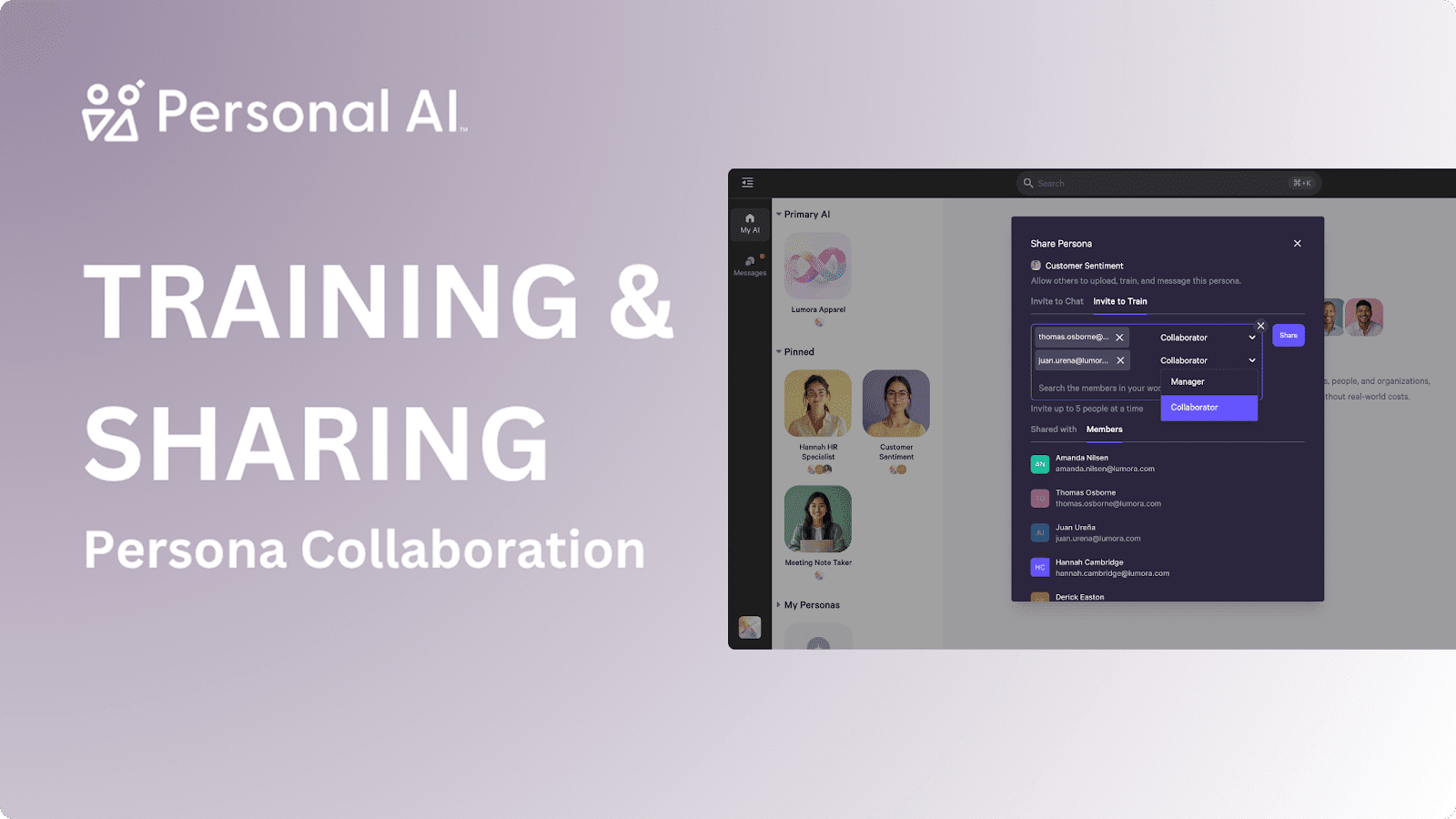
With Personal AI for enterprises, your organization can collaboratively build and train shared AI Personas. Team members can upload data, refine responses, and shape a smarter, more useful AI together. Built-in roles and permissions keep collaboration organized and secure, enabling meaningful contributions while protecting sensitive information.
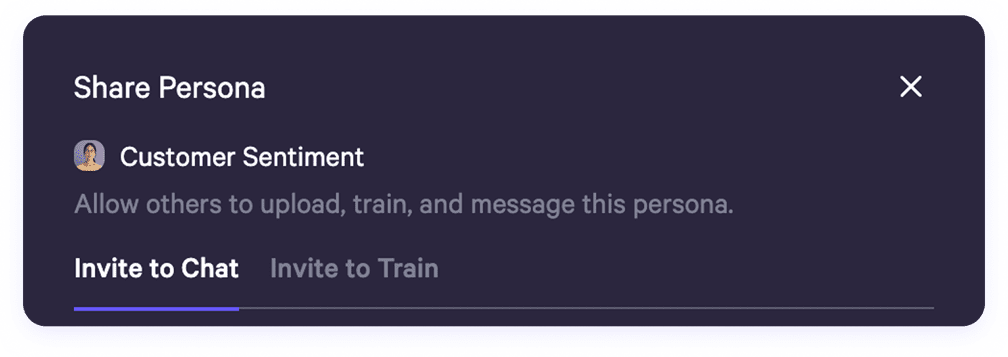
Want someone else to help train or interact with a Persona you own? Here’s how to invite them:
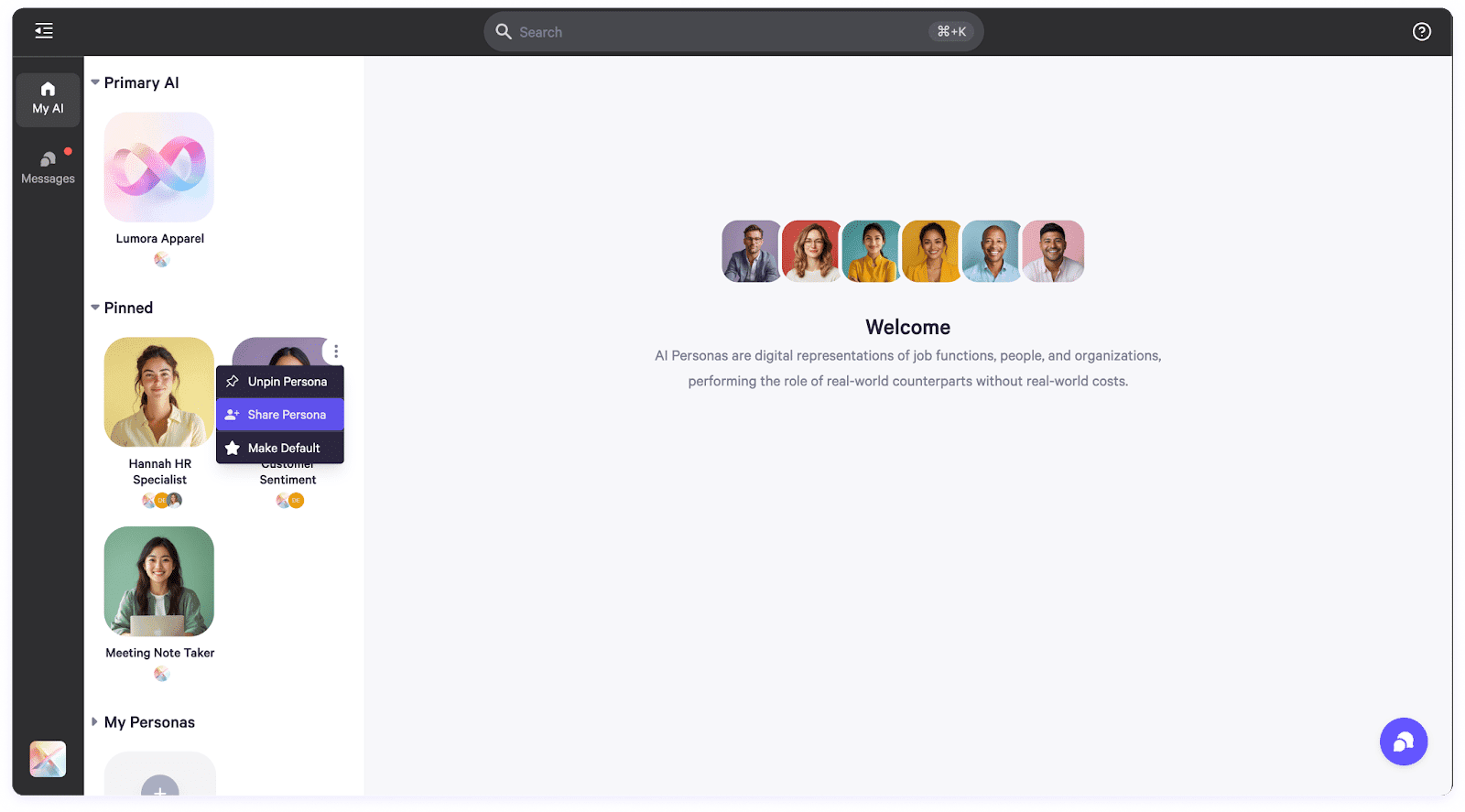
You’ll land on the Chat tab by default, where invited members can start messaging with the Persona.
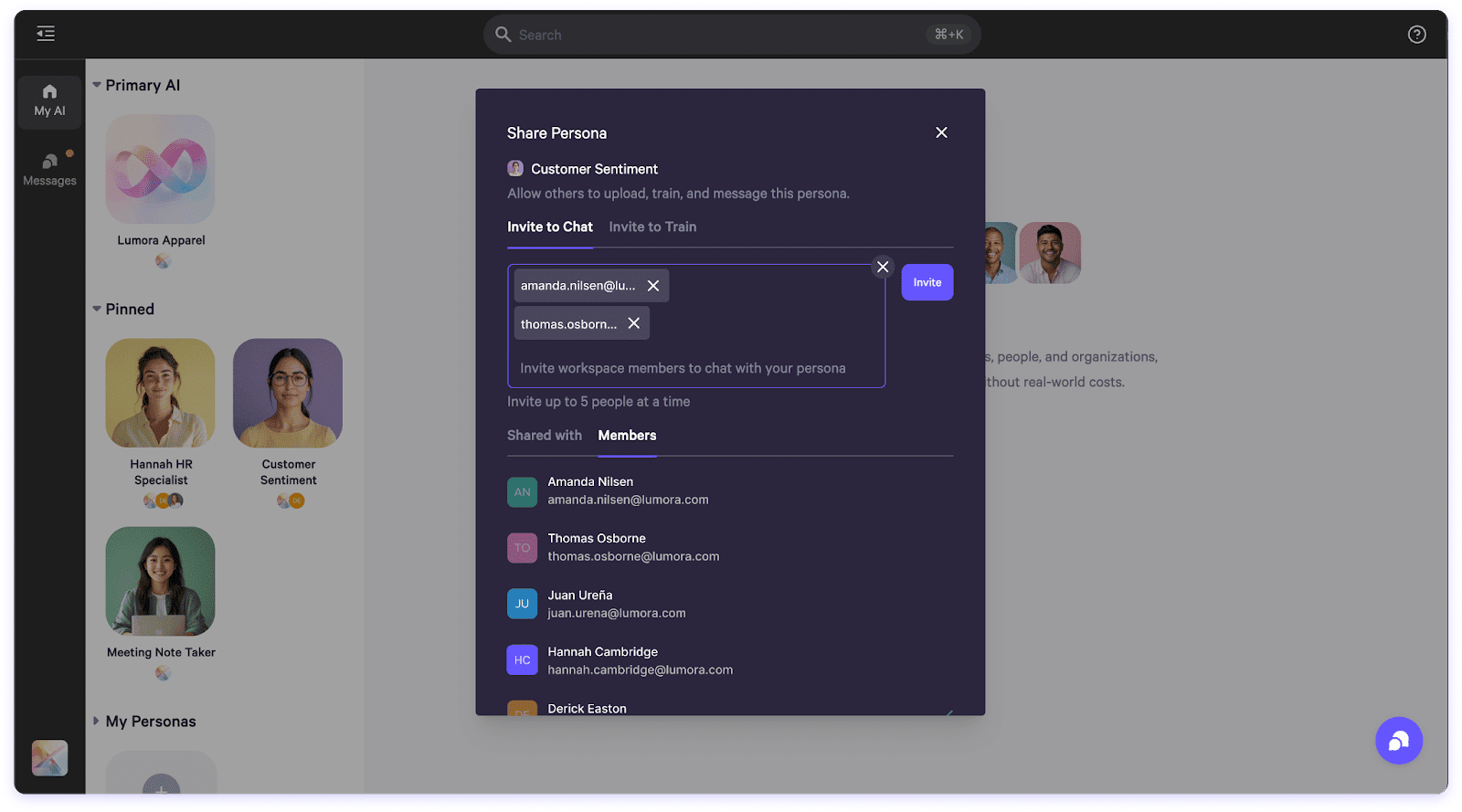
To manage training access, switch to the Train tab. When inviting someone, you’ll assign them one of two roles:
Choose the role that fits the level of access you want to provide.
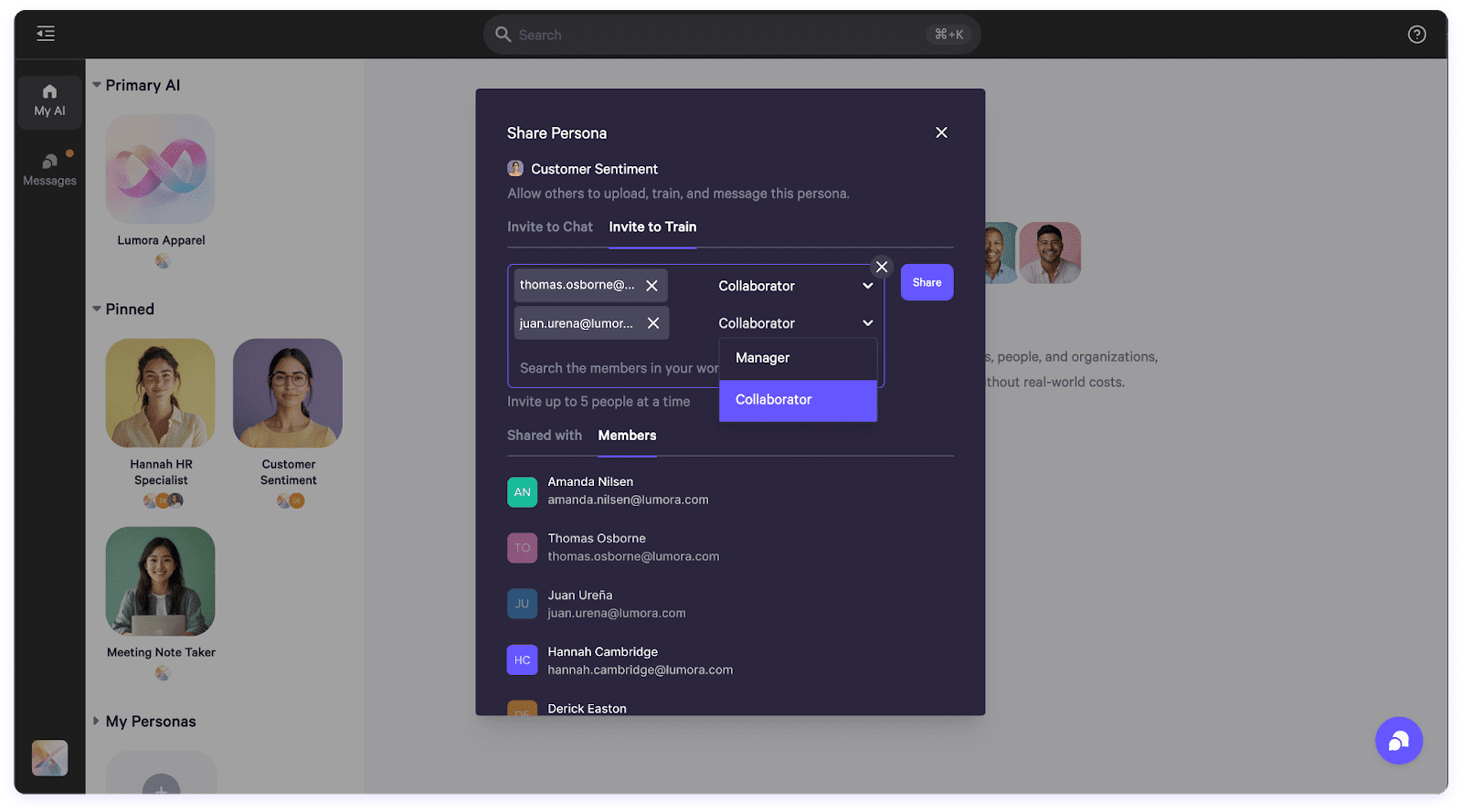
Once someone has been added to a Persona, you can update their role anytime:
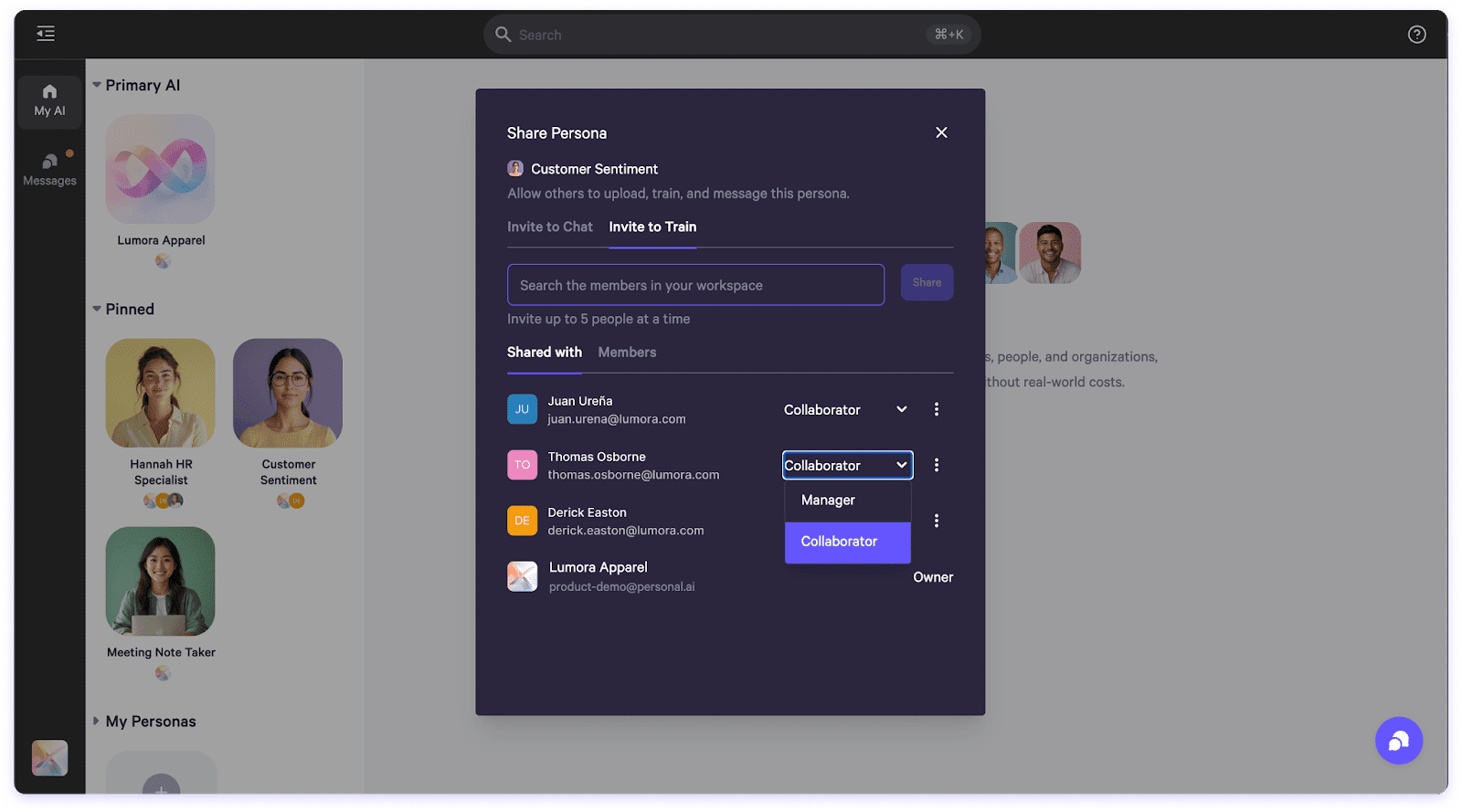
Need to revoke access?
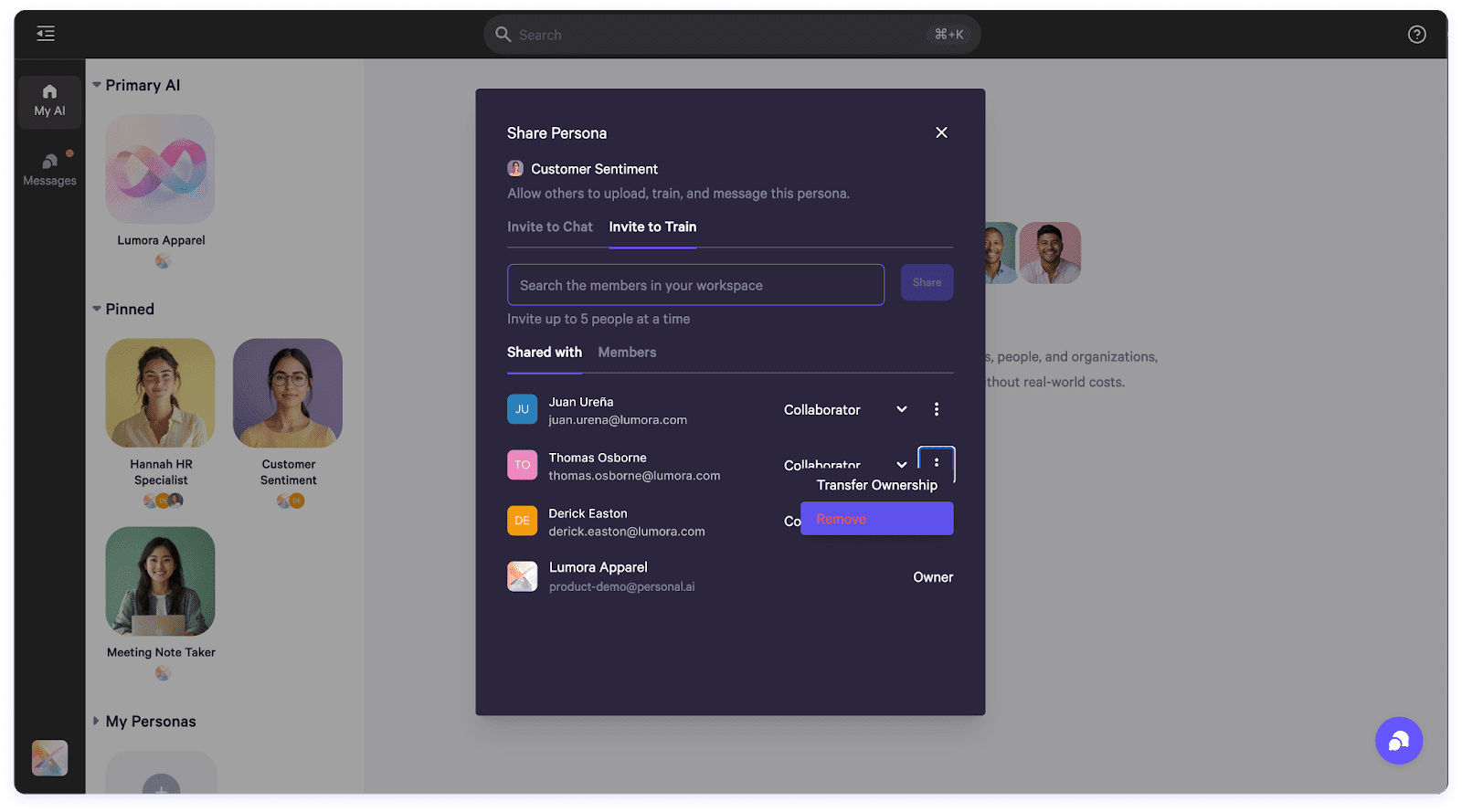
To hand off control of a Persona:
Heads up: This action is permanent. Once transferred, you’ll no longer be able to control that Persona as an owner.
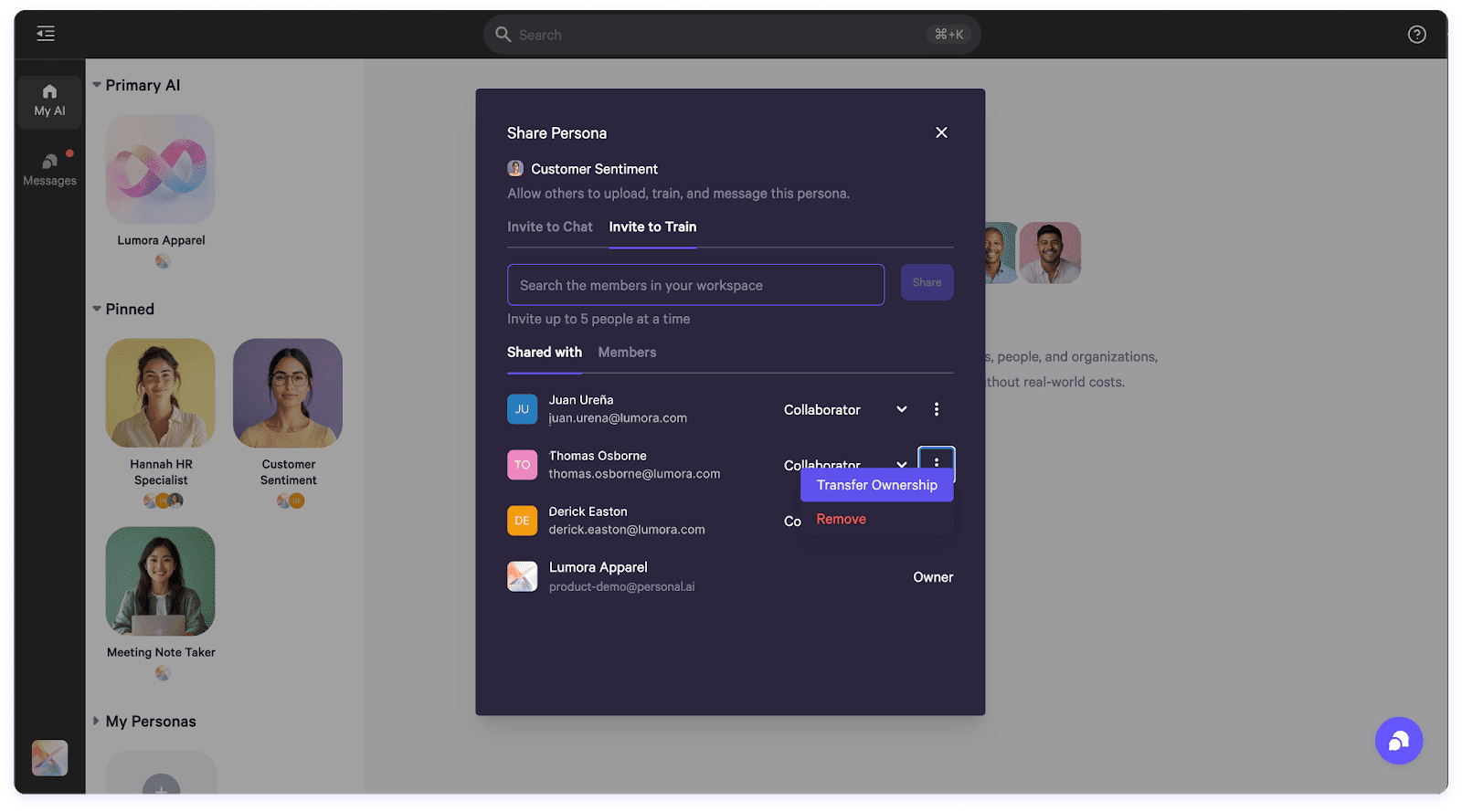
As the Owner of the Persona, this is the sidebar view you'll see in the Message tab, Training Studio, and Configure sections. You have full access to all settings and features because you own the Persona.

As a Persona Manager, you have full access to all features except viewing the profile page chat and accessing advanced settings, such as clearing memories or deleting the Persona.
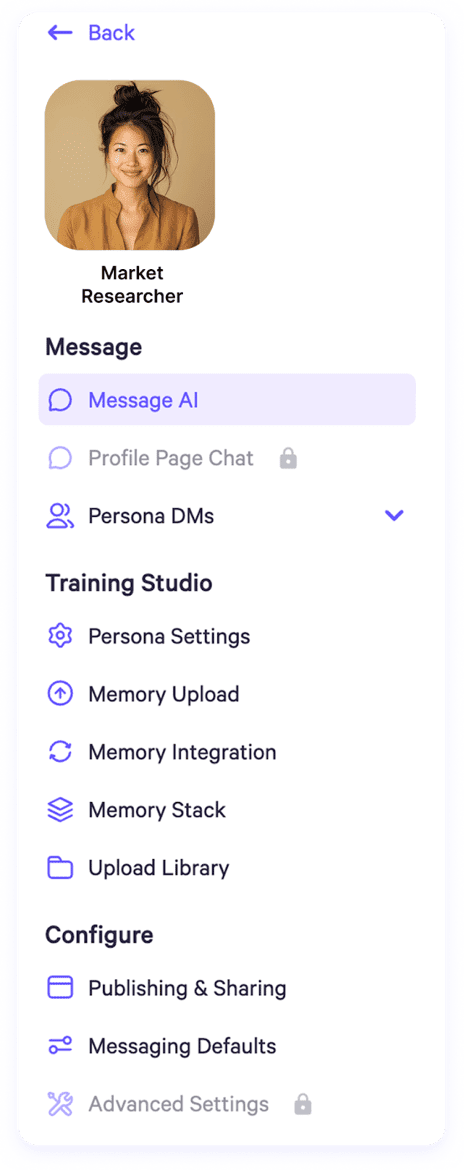
As a Persona Collaborator, you can upload memories and use memory integrations. However, you cannot view the profile page chat, Persona DMs, the memory stack, or the upload library. You also do not have access to any settings under the Configure section.
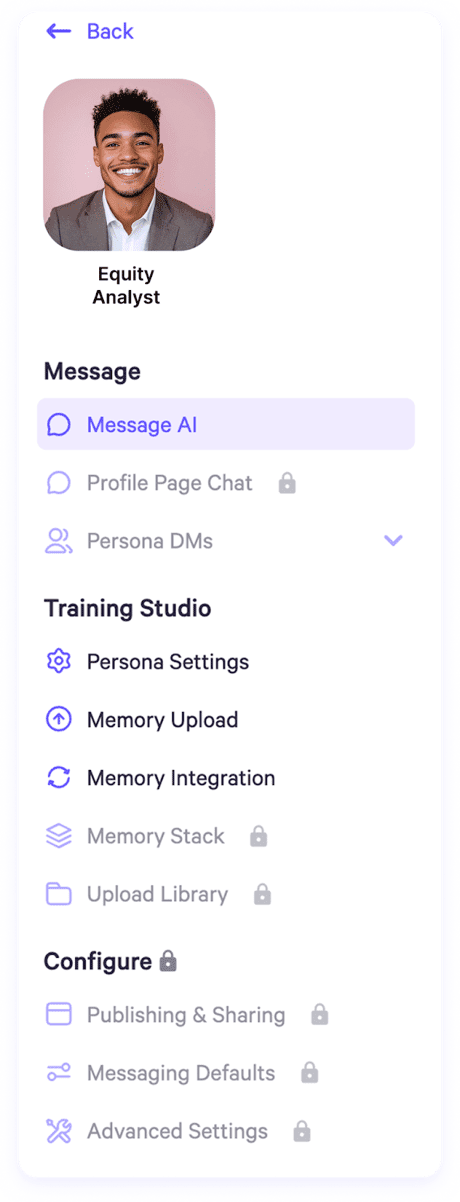
Collaborating on AI Personas has never been easier, thanks to clearly defined roles and seamless sharing options. Whether you're an owner, manager, or collaborator, Personal AI empowers your team to build, train, and refine Personas more efficiently—driving smarter work and faster results.