- An AI trainer specialist will craft your model for you.
- Training development support and 1:1 workshops.
Welcome to your weekly Personal AI blog! Stay informed with practical tips, feature highlights, and real examples to help you and your team build and manage AI Personas more effectively. With Personal AI, you can create an evolving AI workforce trained on proprietary knowledge, streamlining workflows and driving innovation across your business.
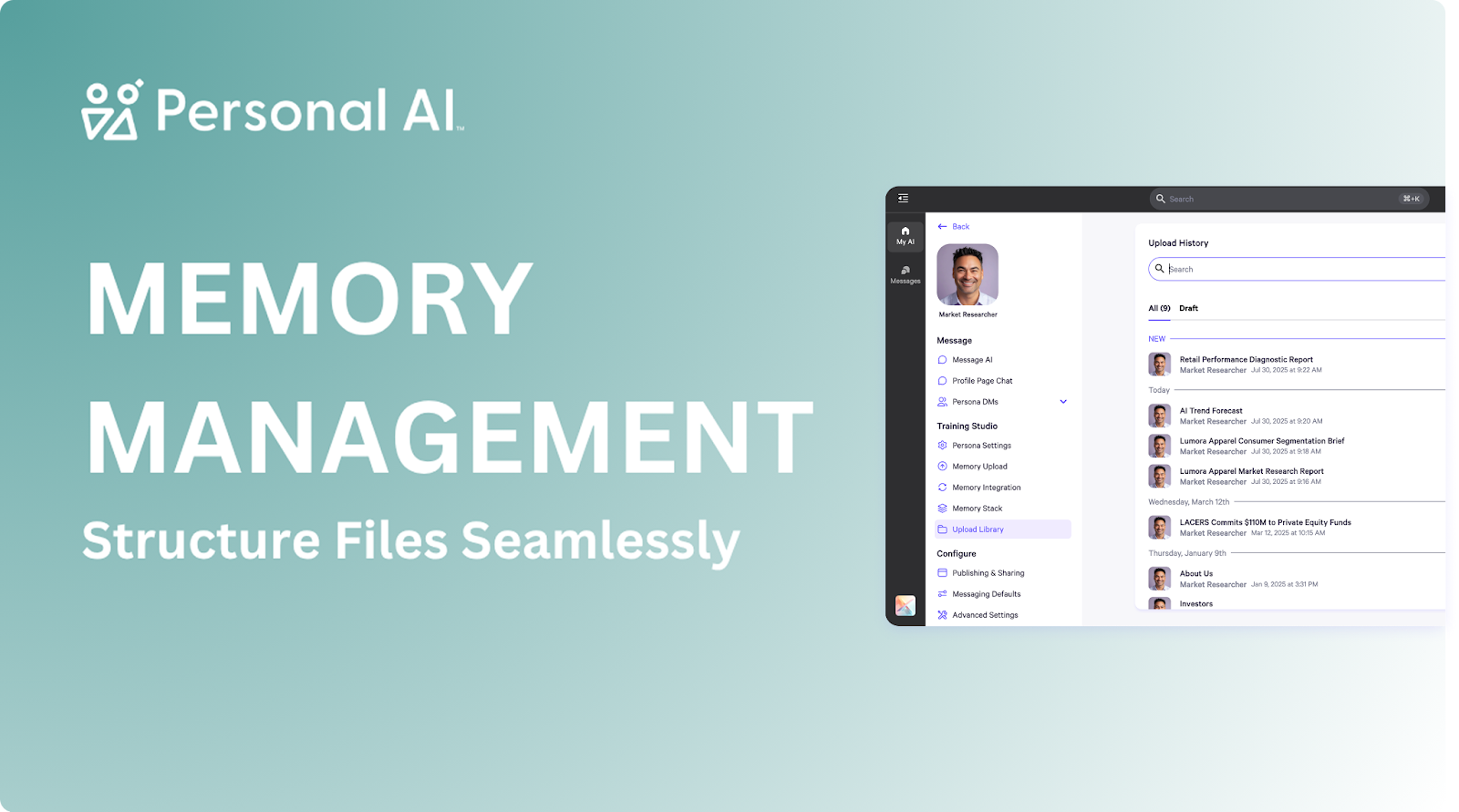
This week, we’re diving into some of the powerful features available in the document toolbar that can help you work smarter and more efficiently. From advanced content reformatting to easily assigning files to different personas in your workspace, these tools are designed to streamline your workflow and enhance AI training accuracy. Let’s take a closer look at how you can make the most of them.
Using the Toolbar In the Upload Library
One useful feature in the Upload Library is the Reformat Tool—a smart content-structuring function that automatically organizes uploaded files into clean, clearly labeled memory blocks. You can access this tool by clicking the purple wand icon on the toolbar of any file in the Memory Upload or Upload Library sections, without needing to open the text editor.

This is the view before reformatting—a standard document with naturally flowing text.
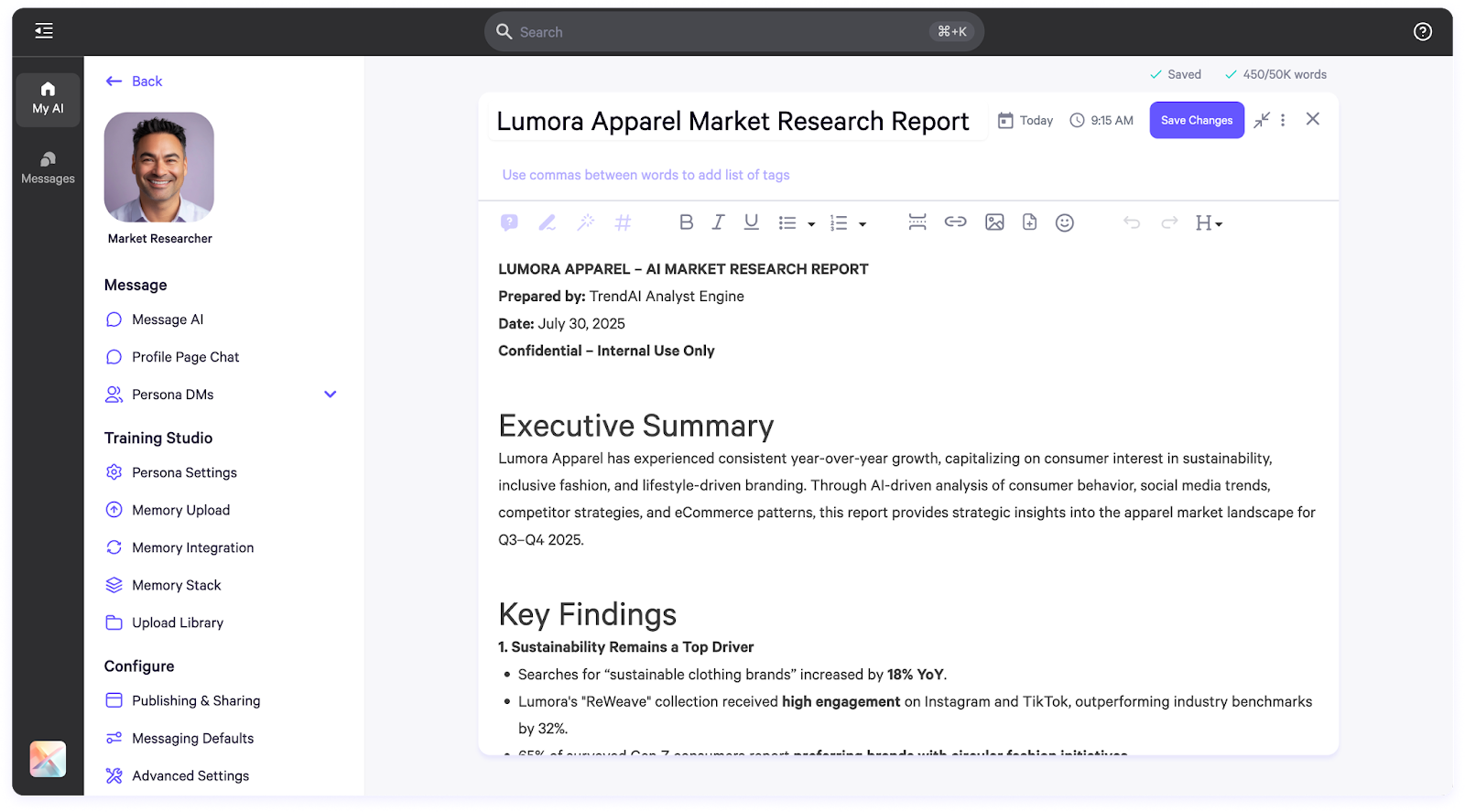
This is the view after using the Reformat Tool, now structured into clear Q&A pairs and organized memory blocks for easier navigation and AI training. As you can tell, the document has been reformatted, indicated by the yellow pop-up message, where you’ll also find the option to restore the previous version if needed.
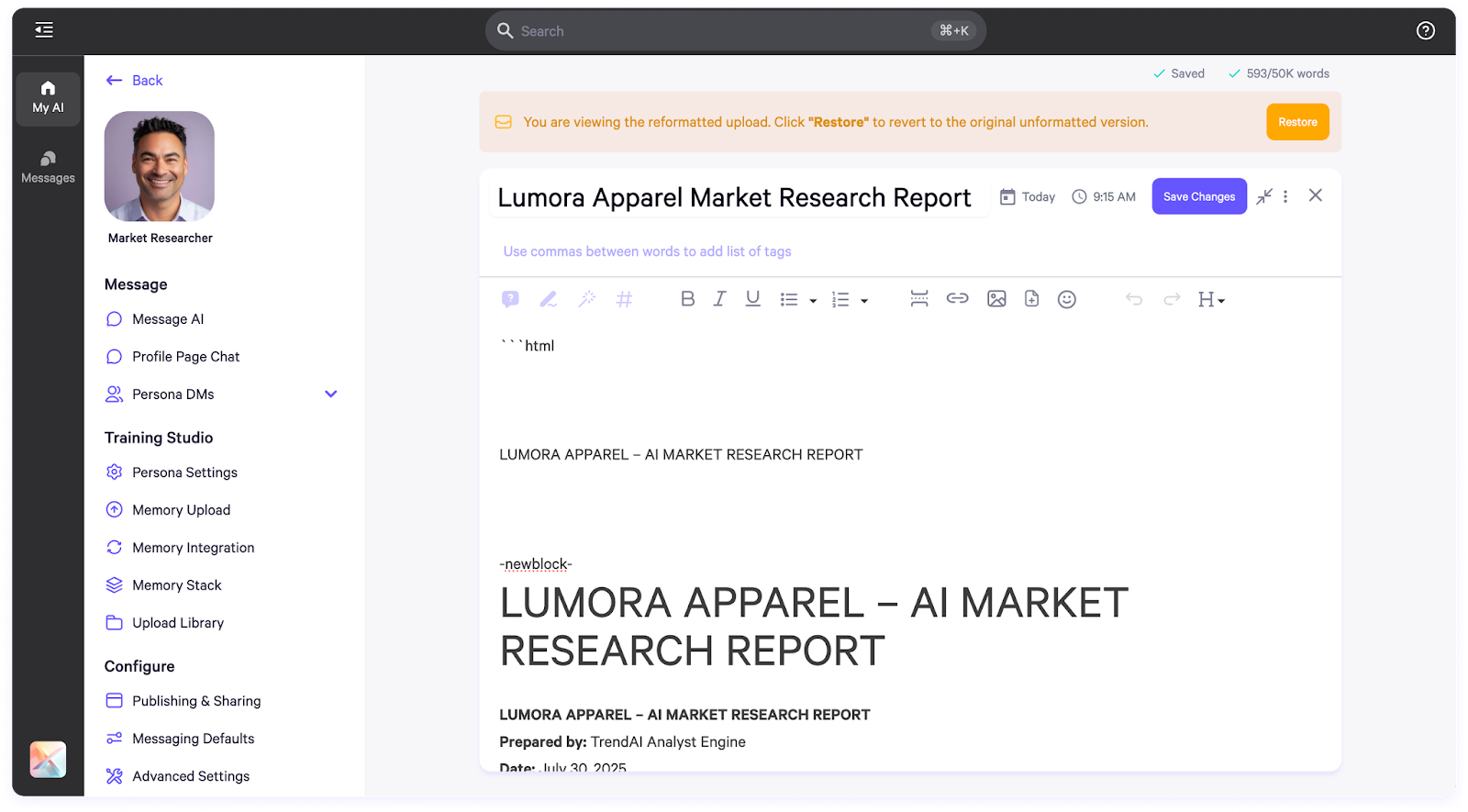
If you navigate to your memory blocks, you'll see the reformatted content reflected there as well, organized into semantic chunks and Q&A pairs.
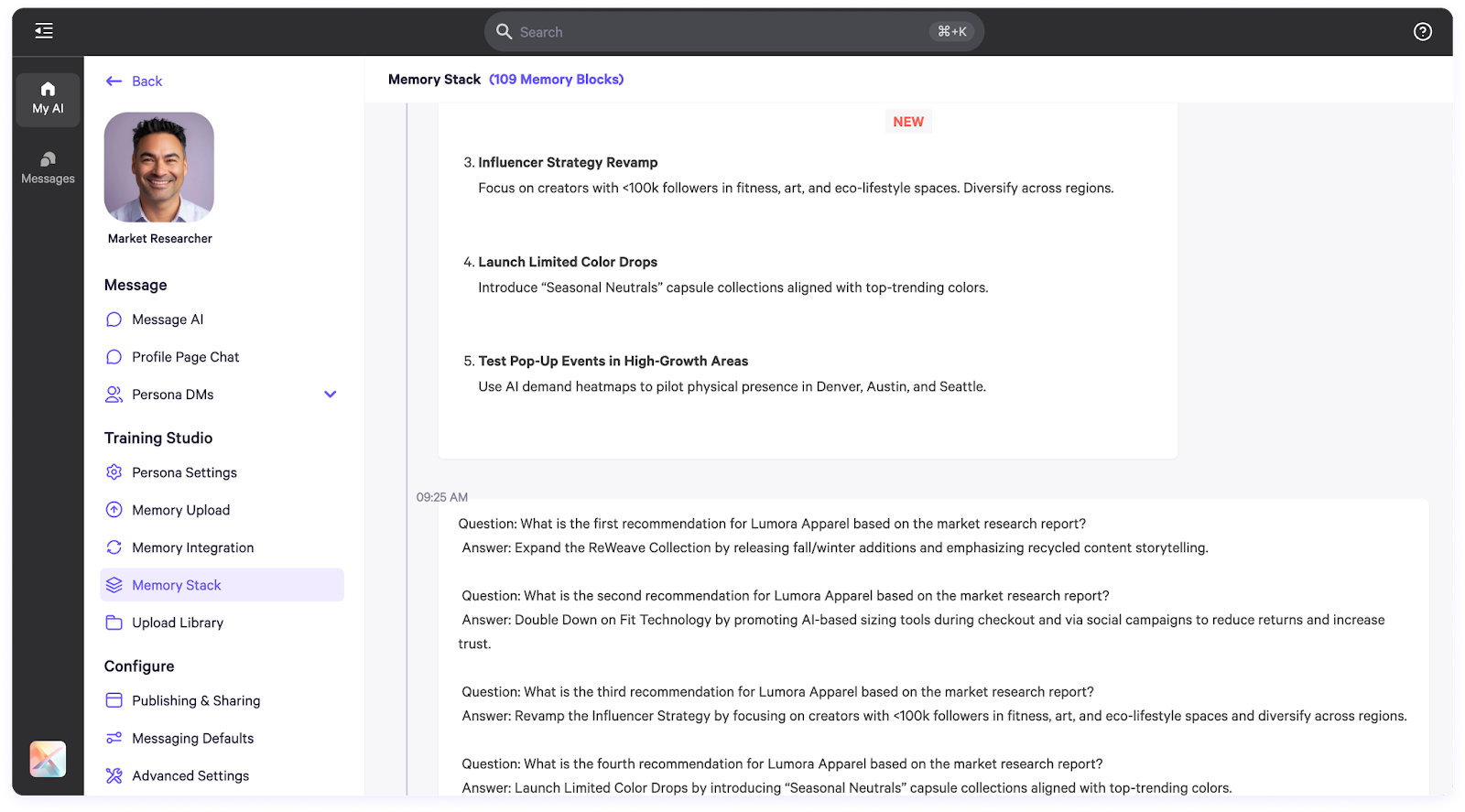
Another useful tool in this toolbar is the ability to assign a file to a different persona in your workspace.
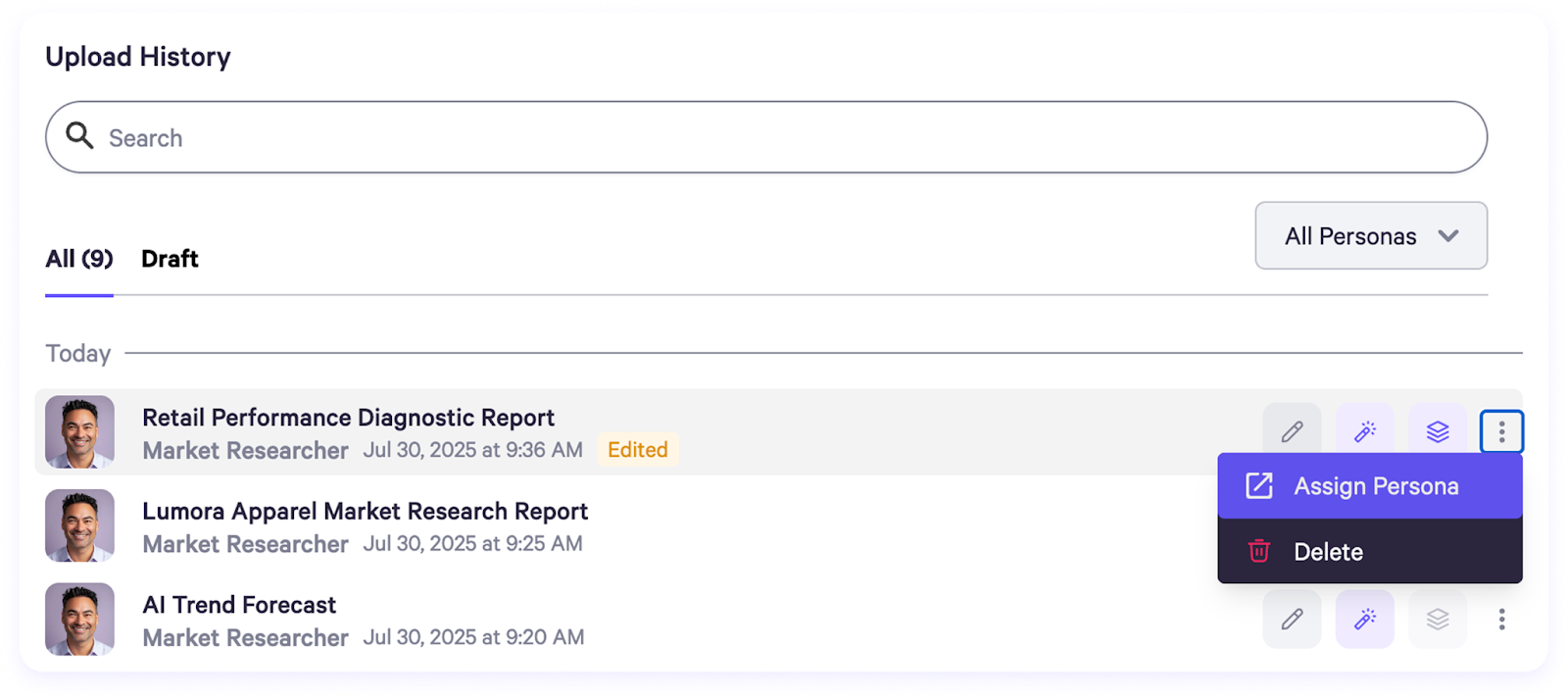
To do this, click the three dots on the right side of the toolbar, select "Assign Persona," and choose one or more personas to link the file to.
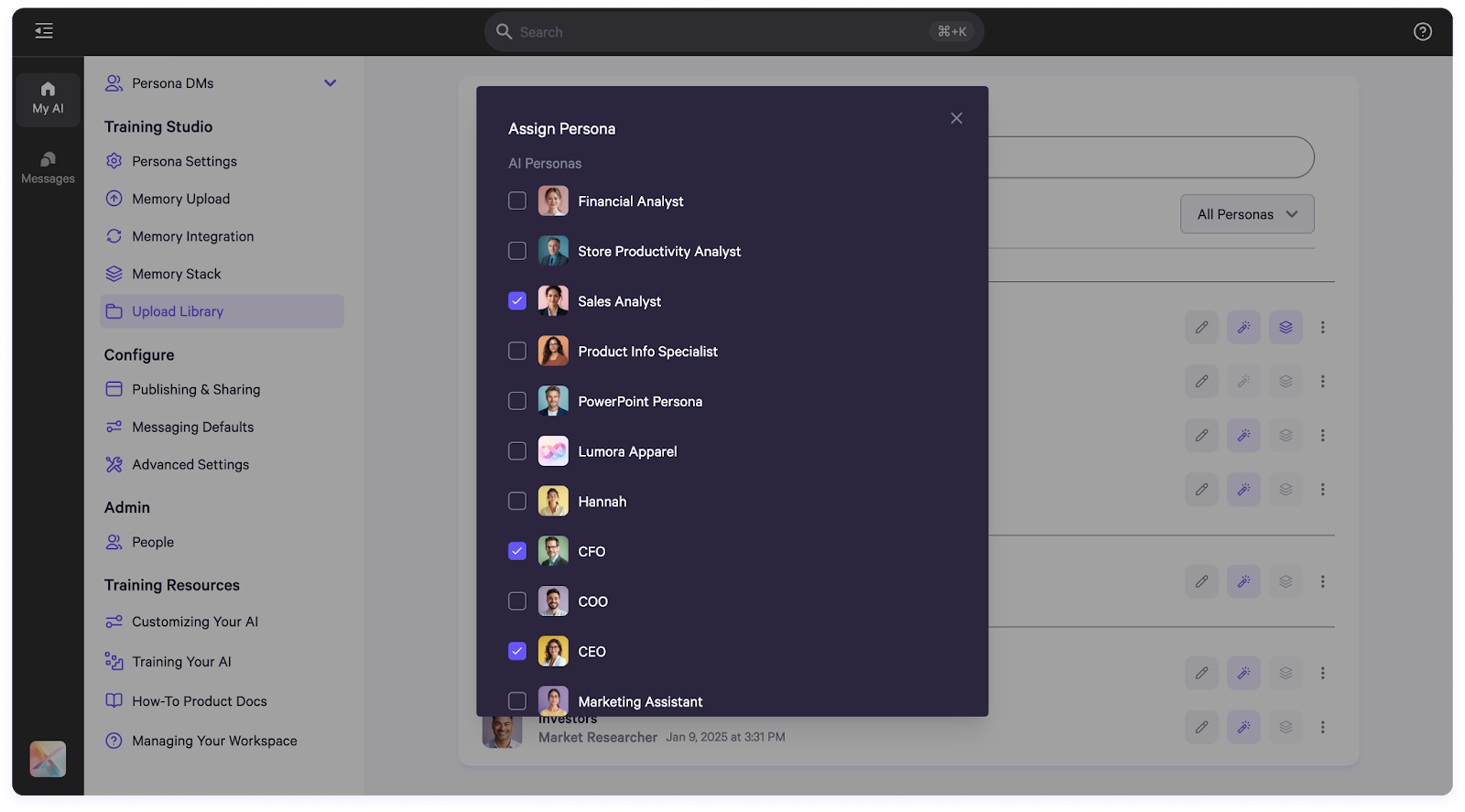
Using Training Tools in the Document Editor
Our document editor includes a built-in set of AI-powered training tools designed to help you refine content, improve formatting, and enhance memory accuracy.
How to Use
What It Does
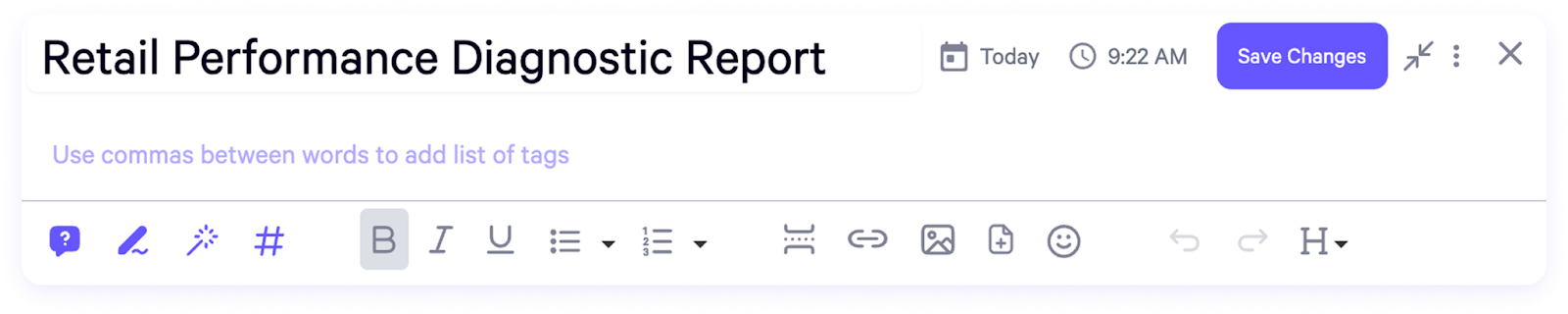
Generate Q&A
The Generate Q&A tool creates question-and-answer pairs from highlighted text—ideal for training AI or building reference material.
How to Use
What It Does
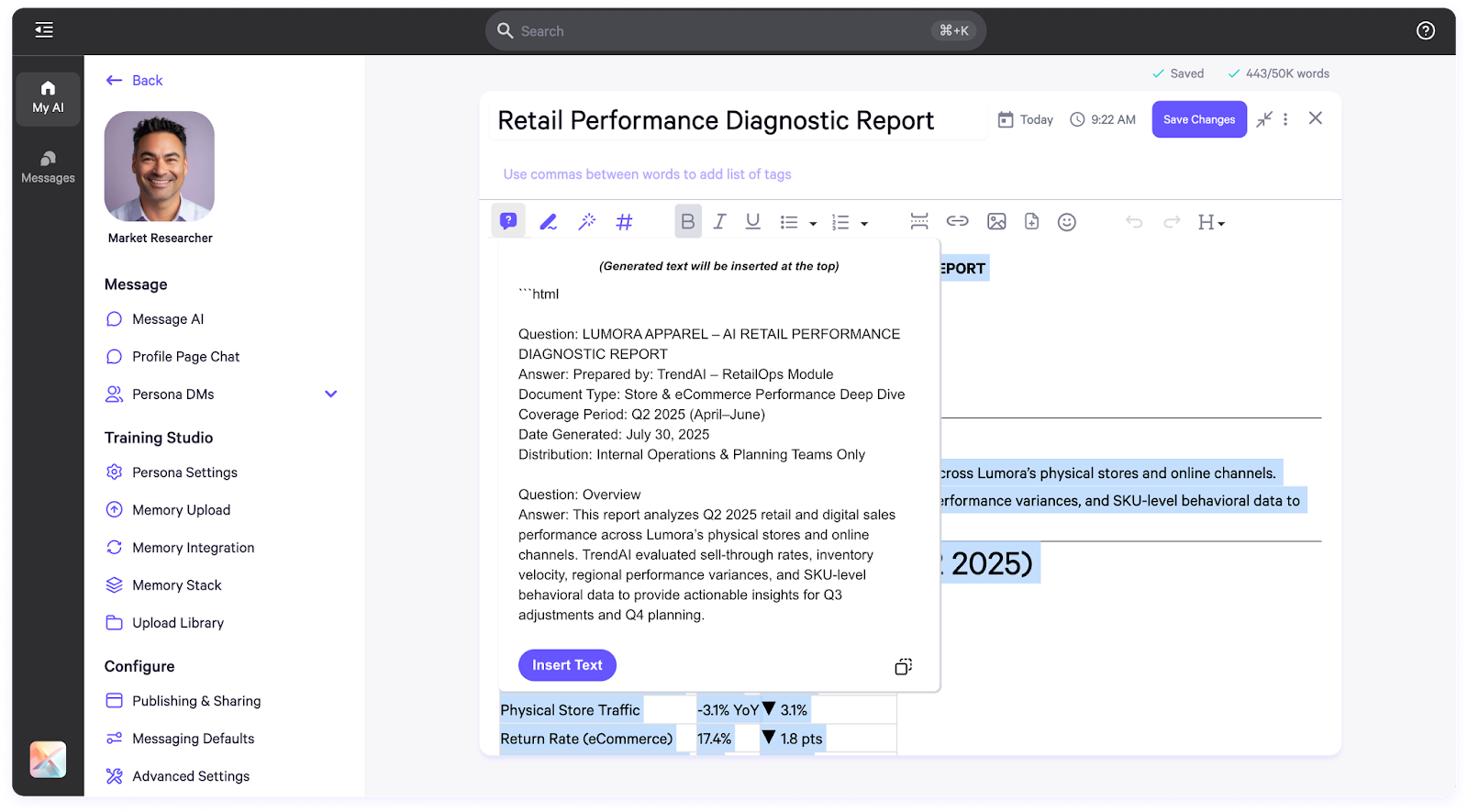
Rephrase to First Person
The Rephrase First Person tool rewrites highlighted text in first-person voice—useful for personalizing AI behavior to reflect your own tone.
How to Use
What It Does
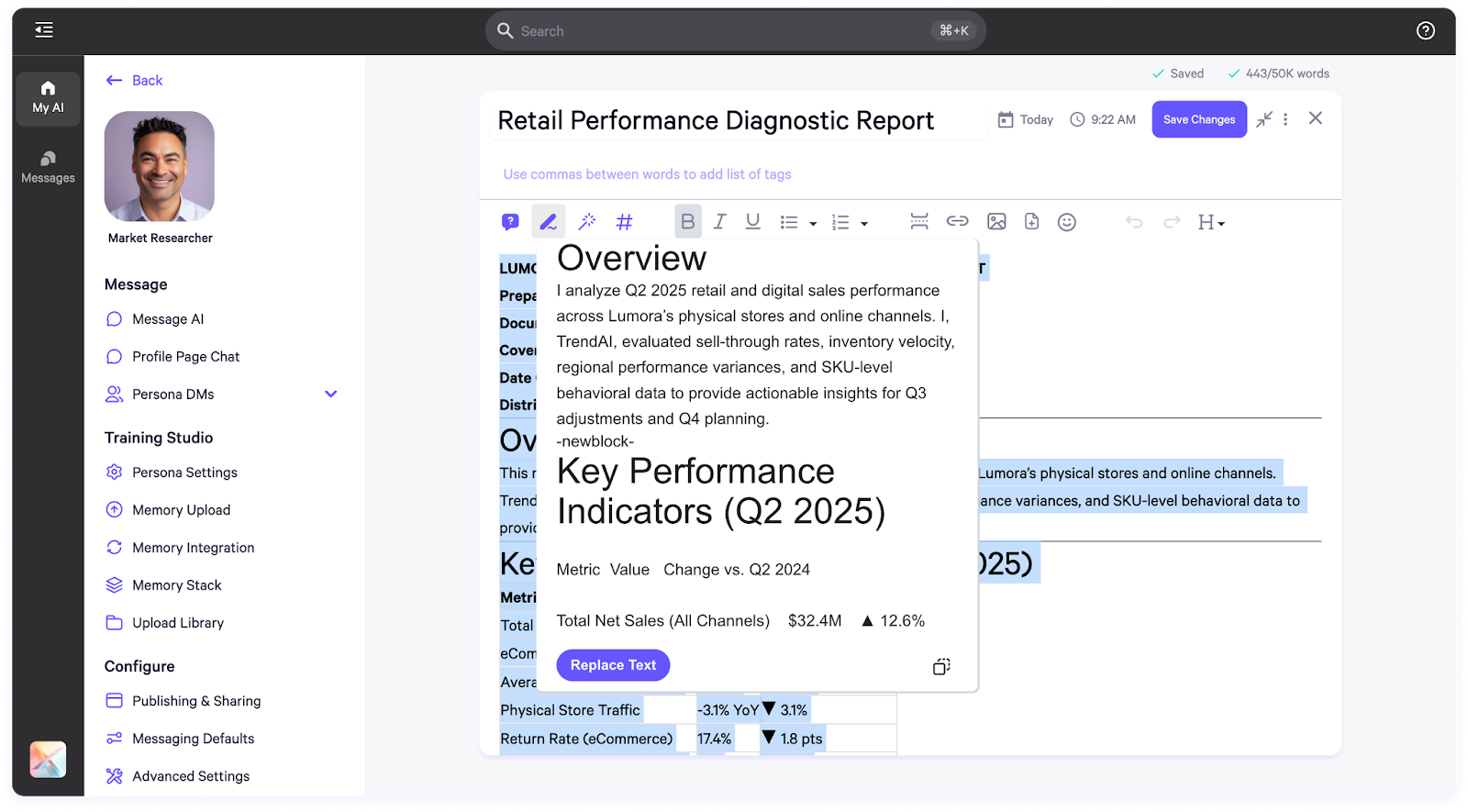
Clean Text
The Clean Text tool fixes grammar, removes unwanted characters, and standardizes formatting—especially helpful for text copied from external sources.
How to Use
What It Does
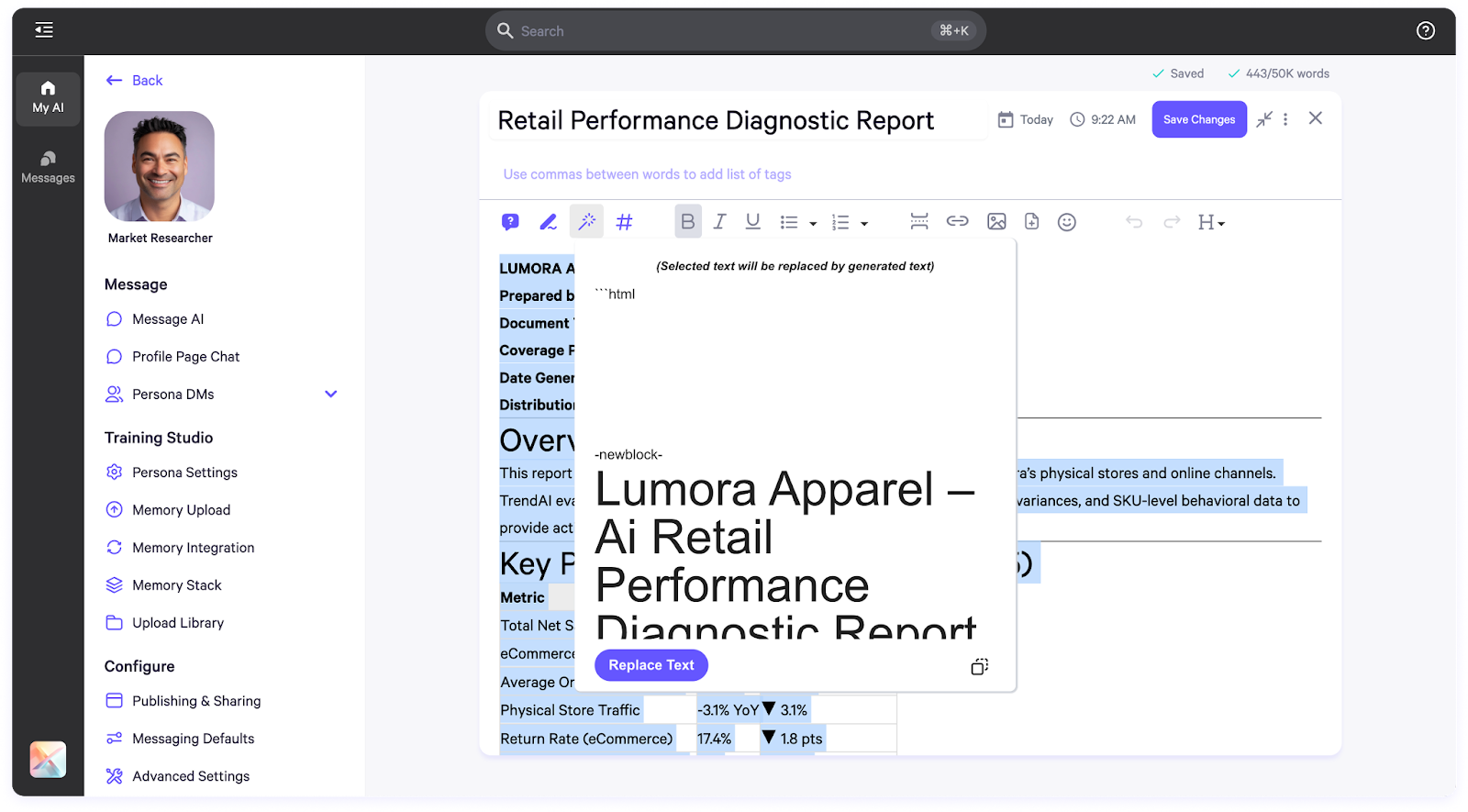
Generate Hashtags
The Generate Hashtags tool suggests tags based on your highlighted text to improve memory search and document recall for AI.
How to Use
What It Does
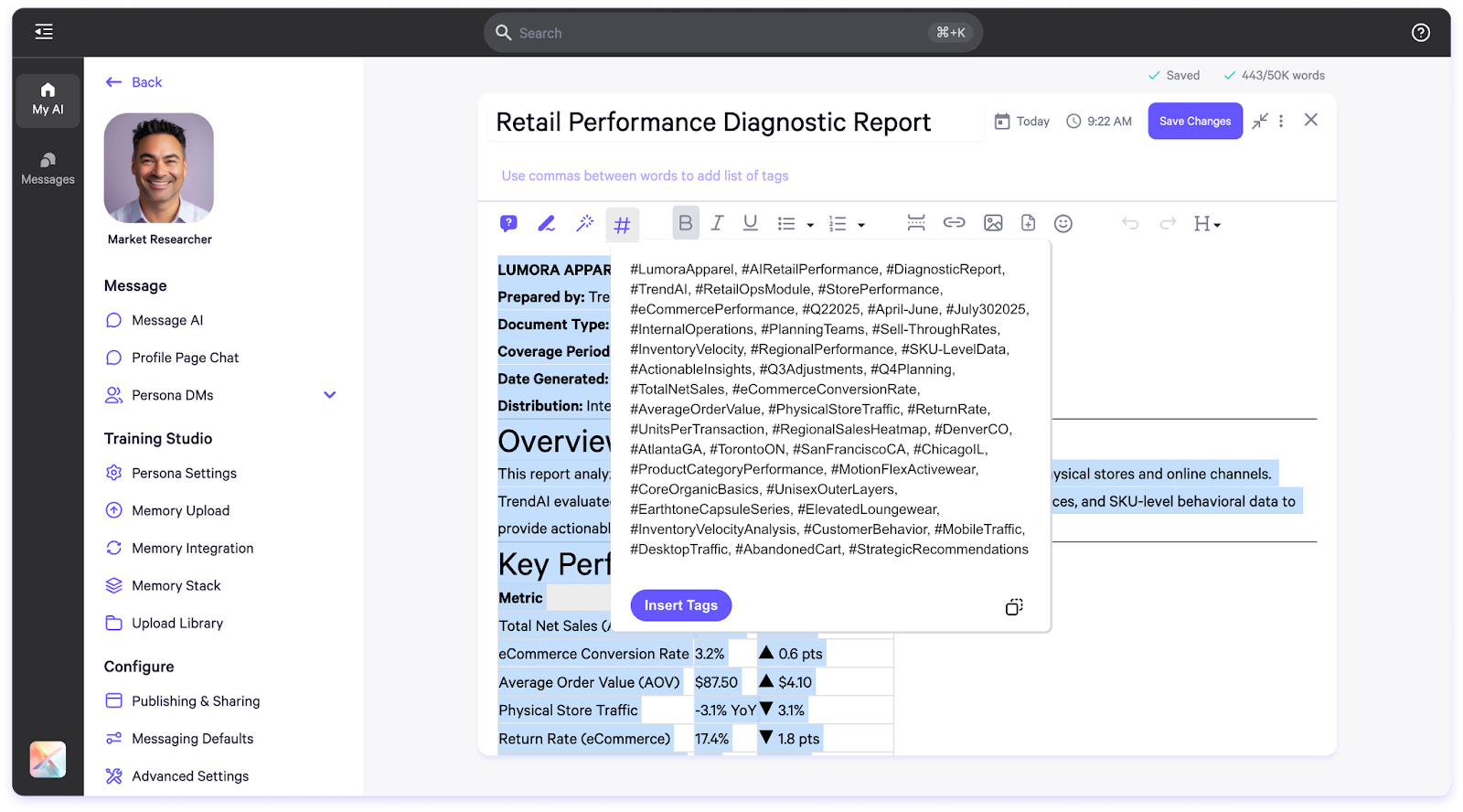
Whether you're reformatting content for clarity or assigning files to the right personas, these features are here to help you get more value out of your workspace. Stay tuned for more tips and updates next week.